Basic usage of MSST
This document shows how to use MySQL struture sync tool (MSST) to sync tables and fields.
Step 1: Select database and manage link if first time
- Open MSST in your PC. and you will see the Select Database page as below.
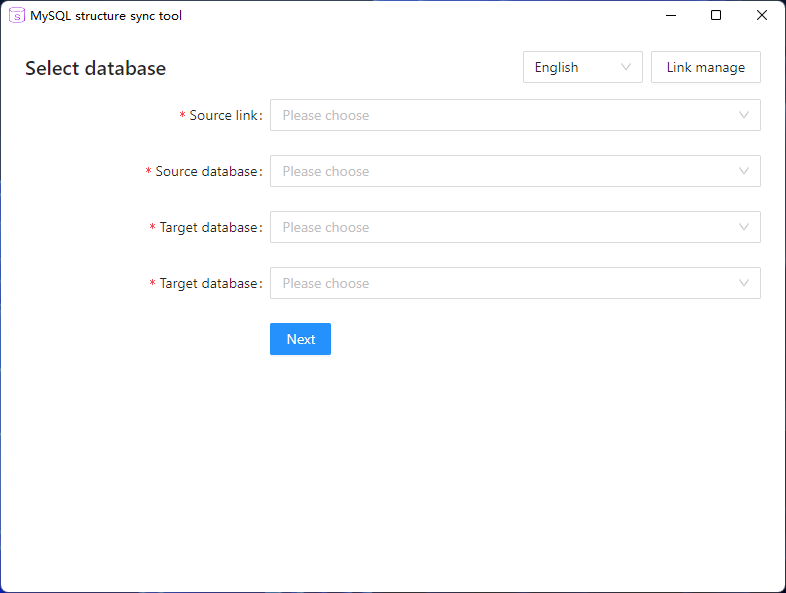
- If your are runinng MSST first time, or your database not added in Link manage . your need to click the rigth top button “Link manage” to manage your link. you will see page as below.
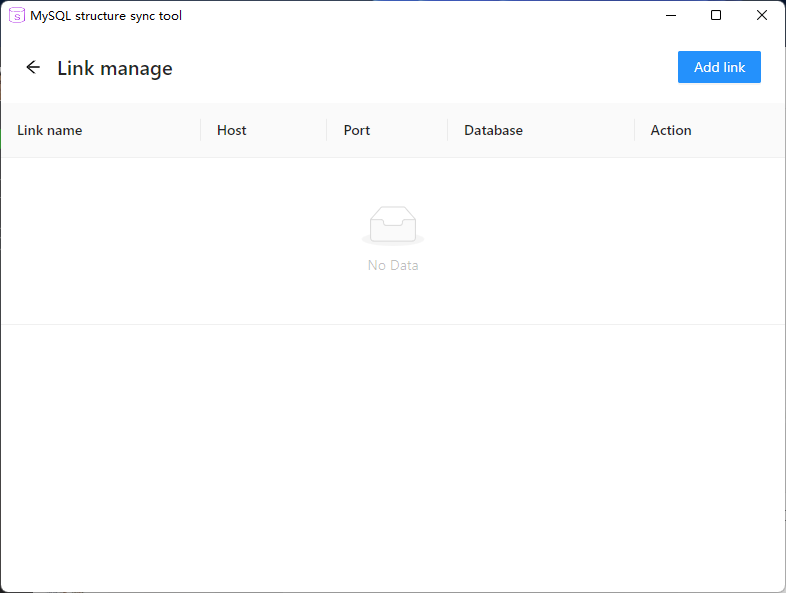
- Click the right top primary button “Add link” to add your database link. you will see page as follow.
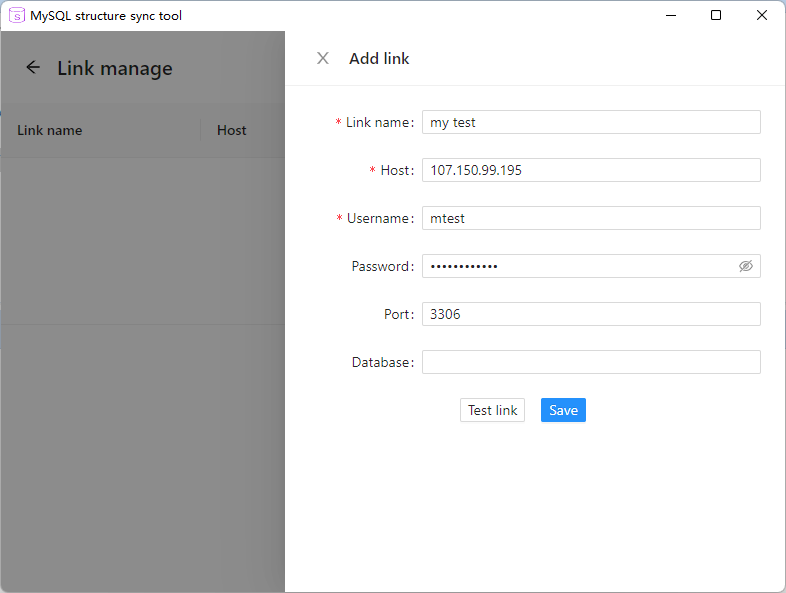
-
Fill the Add link form, you can “Test link” before save. In order to make sure your host, username and password is correct, it’s recommend to test link before you save you link information.
-
After “Save” your can see you link in the “Link manage” page as follow.
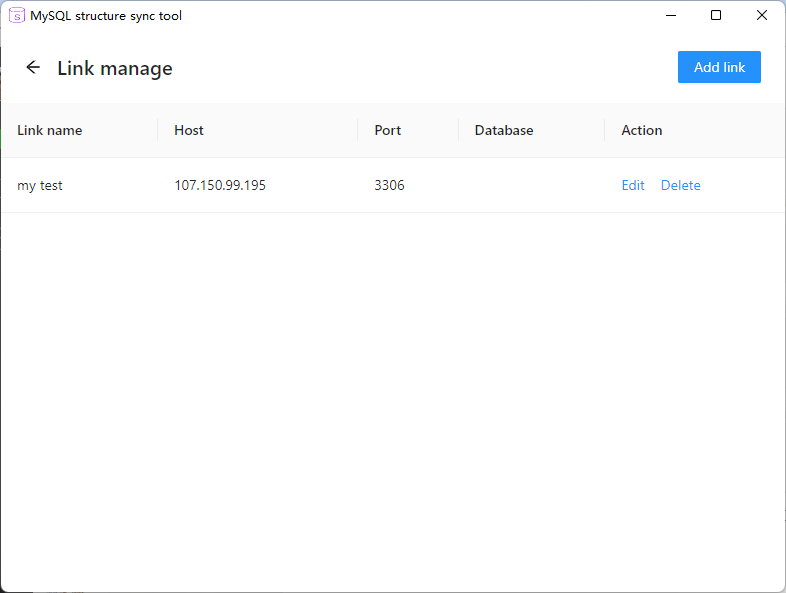
- Click the <- button on the top left, return to “Select database” page. and select database, below is an example.

Step 2: Select table
- MSST will compare difference between tables. and list as follow.
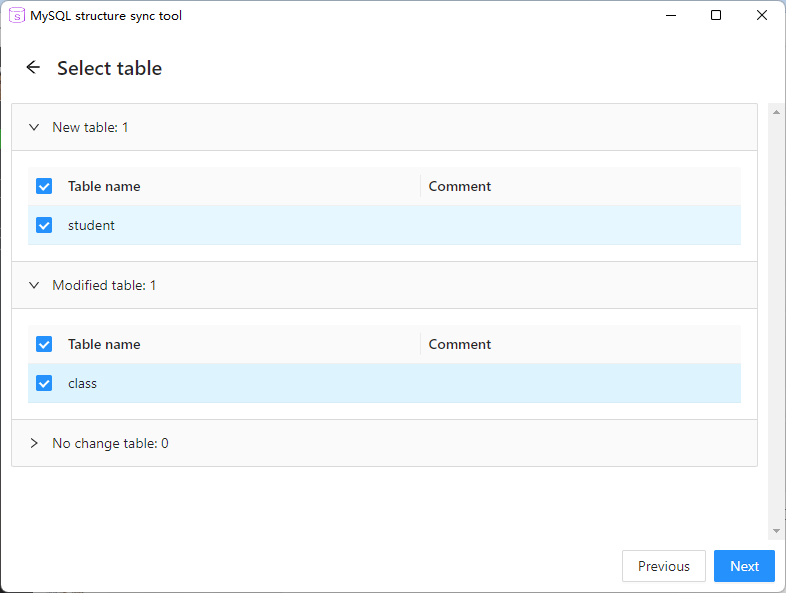
- select tables which you want to sync. and then click “Next”
Step 3: Preview SQL
- In step 3, you can preview the SQL generated by MSST.
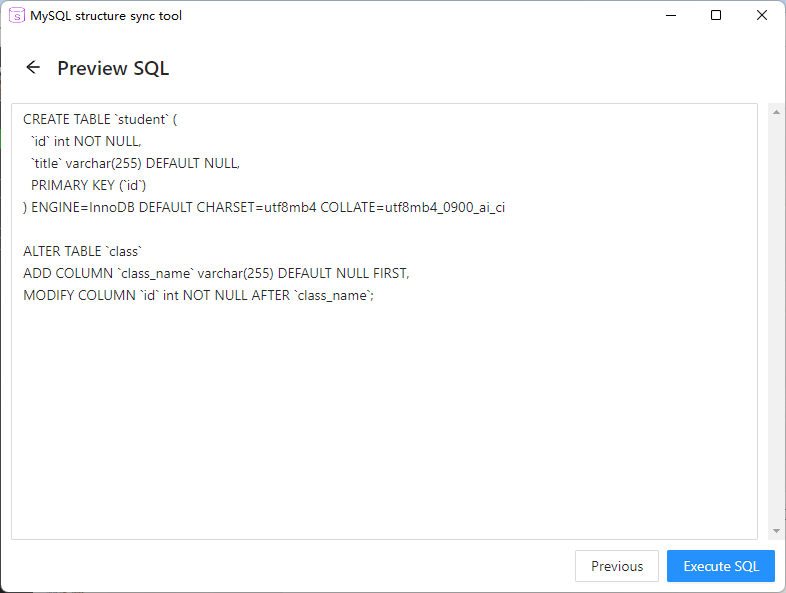
Step 4: Execute SQL
- Click the “Execute SQL” to execute sql list as in preview textbox. And MSST will execute the SQL to make change for target database.
NOTICE: ** Execute SQL will make table change for target database, Please backup data first before you Execute SQL **
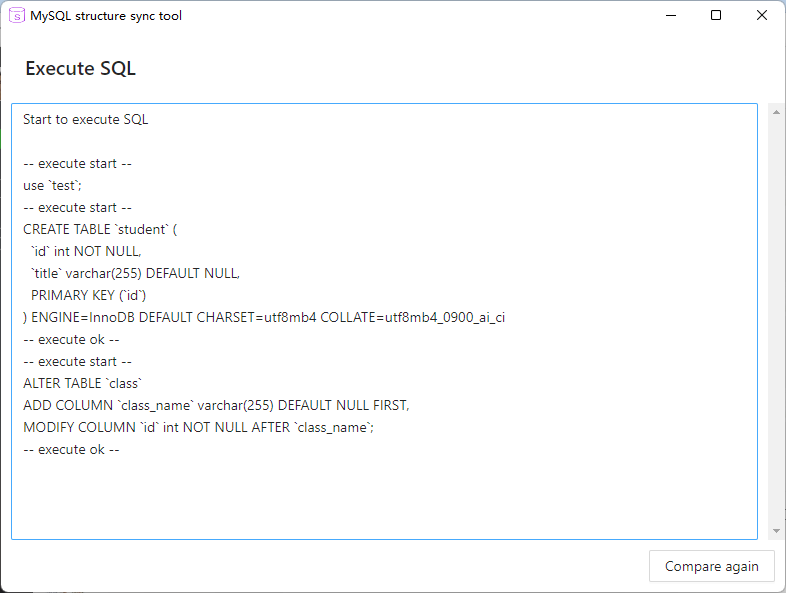
Step 5
- You can click “Compare again” to make sure that all the structure is the same. and you will come to step 2 to select tables. you will see the below page.
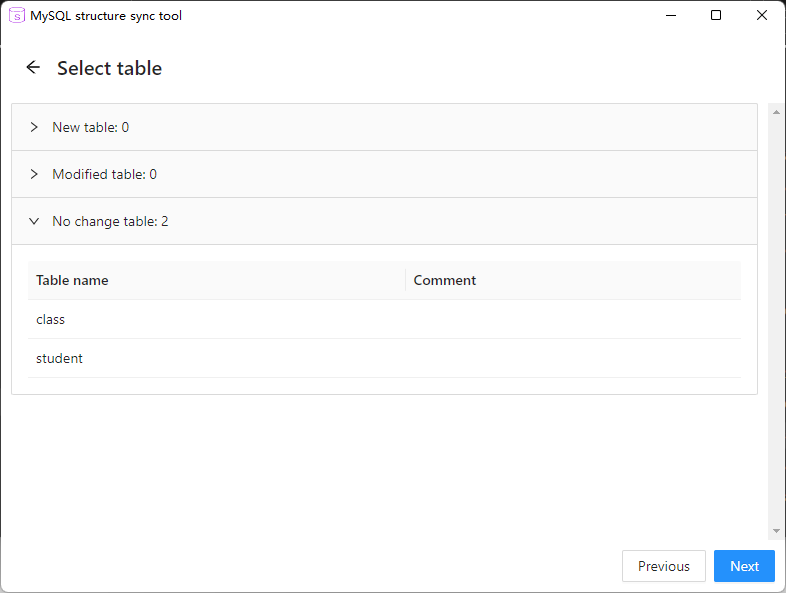
we can see that no table change between dev database and test database.
Have fun!